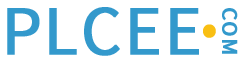Context
• EPKS Migration
• Clean Installation
Diagnostic:
From the Install Logs Check the following log files to confirm the issue.
1. Apply ‘Experion PKS R501.2 Tools & Controller’ @Datetime.log – From C:\Program Files(x86)\Honeywell\Experion PKS\Install\Patches
2. Experion_Wraper Log from C:\Program Files (x86)\Honeywell\Experion PKS\Install\Patches
Apply ‘Experion PKS R501.2 Tools & Controller’ @Datetime.log – Check for below entries (release specific This example is for R501.2 logs))
Running Command: msiexec.exe /P “Experion PKS R501.2 Tools & Controller.msp” /n “{06329313-2C98-4236-BB28-522CF829995D}” REINSTALLMODE=omus REINSTALL=ALL REBOOT=ReallySuppress /qn/L*Vx+ “C:\Program Files (x86)\Honeywell\Experion PKS\Install\Patches\MSP_Experion PKS R501.2 Tools& Controller.log”
MsiExec exit code = 1603
‘Experion PKS R501.2 Tools & Controller’ failed to install.
Experion_Wraper Log
16:59:16 ExitCode = 1603
16:59:16 ARPRestore for Honeywell_EngineeringTools_Support:0-Installs\Uninstalls Engineering Tools Support
16:59:16 Status File found at C:\Program Files (x86)\Honeywell\ExperionPKS\Install\PSC_STATUS.txt
16:59:16 Line 1 = FAILED
16:59:16 Line 2 = CRITICAL
16:59:16 Line 3 = Error connecting to database service ERDB (ps_erdb 10)
16:59:16 Incrementing iTotalErrors to 1
16:59:16 Writing status file C:\Program Files (x86)\Honeywell\Experion PKS\Install\PSC_STATUS.txt
16:59:16 FAILURE:CRITICAL:Errors occurred while applying update :
16:59:16 Saving iTotalUpdates count of 6
16:59:16 Registering Maintenance Tool
16:59:16 Running C:\Program Files (x86)\Honeywell\ExperionPKS\Install\hwinstall_maintenance.exe -r -s
16:59:16 Waiting
16:59:29 Process has exited. Sts = 0HPS

R501 Installation
R510 Log Example
Return code(1603).The logs have been created at C:\Program Files (x86)\Honeywell\Experion PKS\Install\Patches
12:05:15 Line 3 = Error connecting to database service ERDB (ps_erdb 11)
12:05:15 Incrementing iTotalErrors to 1
12:05:15 Writing status file C:\Program Files (x86)\Honeywell\Experion PKS\Install\PSC_STATUS.txt
12:05:15 FAILURE:CRITICAL:Errors occurred while applying update :
Honeywell_EngineeringTools_Support
12:05:15 Saving iTotalUpdates count of 1
12:05:15 gsPSC_Version is empty ( Non Experion Node). So we are not registering MT
12:05:15
12:05:15 Processing Complete – Exiting
12:05:15 Writing status file C:\Program Files (x86)\Honeywell\Experion PKS\Install\PSC_STATUS.txt
12:05:15 FAILURE:CRITICAL:Errors occurred while applying update :
Honeywell_EngineeringTools_Support

R510 Installation
Solution:
– With above errors – Abort the installation by selecting OK on the sequencerdisplay and follow below steps.
1. Is server is not connected to the network then connect it to the network – With 100 MBPS/FullDuplex (When Migrating or performing clean installation you can connect the sever to the dummy network – not on the production network)
– After connecting to network Start the installation again either from ESIS setup or running the hwinstallsequencer again from (“C:\Program Files(x86)\Honeywell\Experion PKS\Install\hwinstallsequencer.exe” or by launching the ESIS setup.
2. If issue is reported during the clean installation then Add the host file with server A and Server B entry For redundant servers or server specific entry for non-redundant servers –>
restart the server after adding the host file entries -> Log on to the server with HPSinstall account (Password for this account is same as mngr service account password entered during the config file creation or captured during migration steps) Start the installation again either from ESIS setup or running the hwinstallsequencer again from (“C:\Program Files (x86)\Honeywell\Experion PKS\Install\hwinstallsequencer.exe” or by launching the ESIS setup.
3. If above step 1 or step 2 is not helpful, then perform the below steps.Connect the server to the network switch (same as step 1 if not connected to the network)-> Log on to this server with HPSinstall account -> Same password as mngr account. -> Start all services using Experion service control panel (From Start menu-> Honeywell Experion Tools -> Experion Service control panel) Once all the services are started -> Run the “Experion PKS R5XX.X Tools &Controller.exe” by selecting run as administrator and check if there is any error reported.(explore the ESIS drive and select the update media DVD folder -> Packages->Engineering tools -> “Experion PKS R5XX.X Tools & Controller.exe” )
– If the patch application completes then Run the ESIS setup again this should completethe installation.