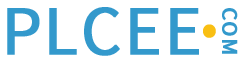– Select Trust Center from the left menu, then Trust Center Settings
– From the Trust Center dialog select Add-Ins from the left menu
– Uncheck all possible check boxes if checked any.
– Select Trusted Locations from the left Menu
– Click on Add new location
– Browse to the location C:\Program Files\Honeywell\Experion PKS\client\Xldataex\mede.xla and click OK.
– Select Macro Settings from left panel
– Select ‘Enable all macros(not recommended, potentially dangerous code can run)’
– Select Protected View from left panel
– Under Data Execution Prevention uncheck option Enable Data Execution Prevention Mode.
– Select External content from left panel
– Under Security settings for Data Connections select “Enable all Data Connections(not recommended)
– Under Security settings for workbook links select Disable automatic update of workbook links
– Click on File Block Settings from the left panel
– Make sure all add-ins related files are unchecked in both the tabs(open and save).
Please perform all the above settings in mngr as well as normal operator account that will view Excel reports. This is important