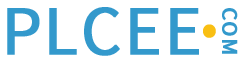To command and see the situation of the scanners running on a machine please launch the ScanMonitor tool from the bin folder of S+ Operations in Program Files, or Start->Run->ScanMonitor and press Run. You should see a windows like the one below:

By clicking from the toolbar on the General Configuration button and after that the Configured driver instances option from the list we are able to see the configured driver instances:

Each configurable option is defined in the Scanner Manual.
Each Tag can be assigned to be updated by a certain defined scanner. Now we will use the IbdBase tool in order to add or delete the FIELD_DRV attribute, in other words to assign or un-assign a scanner for one or more tags.
1. Launch the IbdBase tool;
2. Select the Tag Data Base from the left tree;
3. Click on the Filter button arrow from the toolbar and select Manage Columns option from the list;
4. Select the FIELD_DRV attribute to be visible; Hint: you can sort alphabetically the lists;
5. Modify the FIELD_DRV attribute for one main tag and propagate it using Copy/Paste to other Tags; Hint:
the information about the used scanner for a tag can be seen also by double clicking on a Tag (Configure mode) and select the Acquisition Tab;

6. Save and Refresh;
7. Take a look at the new Tag Database and you will see that the modified tags will not be updated anymore by our scanner.